Service Center FAQ
This FAQ page provides key information on our services, including warranty policies, repair procedures, and product support. It ensures you understand the guidelines for accessing our after-sales services and helps answer common questions quickly and efficiently.
Last updated: April 2024
Camera Monitor
1. Display Issues
My monitor shows a black screen and no signal. What should I do?
Initial checks:
- Check all your cable connections to ensure they are securely plugged in.
- Make sure the monitor’s input source is set correctly to match your device.
- Verify that your monitor has power and the battery is charged.
User-actionable steps:
- Use different cables or ports (such as HDMI or DisplayPort).
- Restart both your camera and monitor.
- Check for any available firmware updates for your monitor and apply them.
Further assistance:
- If the problem persists, please contact our support team with your monitor model and the camera you are using. We’ll be happy to assist you further.
The HDMI signal on my monitor is very unstable. How can I fix this?
Initial checks:
- Ensure that the HDMI cable is properly connected.
- Check that your HDMI cable is high-quality and meets the required standards for your resolution.
User-actionable steps:
- Swap the HDMI cable for a new one, preferably a shorter, high-quality cable to reduce signal loss.
- Adjust the HDMI output settings on your camera.
Further assistance:
- If the issue continues, reach out to our support team with your setup details and the steps you’ve taken so far.
There is a delay in the signal displayed on my monitor. What should I do?
Initial checks:
- Double-check all connections to make sure there is no physical interference.
- Verify the camera’s output settings for any options related to signal delay.
User-actionable steps:
- Try using different cables or ports.
- Restart both your camera and monitor to see if this resolves the delay.
Further assistance:
- If you still experience delay, contact our support team with your monitor and camera models, and details about the delay you’re experiencing.
My monitor goes black intermittently when connected to a 4K source. How can I resolve this?
Initial checks:
- Check that your cable connections are secure and that your cable supports 4K resolution.
- Look for any physical damage or obstructions in the cables.
User-actionable steps:
- Replace the HDMI cable with a high-speed one designed for 4K resolution.
- Adjust the monitor’s settings to match the output resolution of your camera.
Further assistance:
- If the issue continues, please contact support with the model of your monitor and details about the 4K source you are using.
2. Power and Battery Issues
My monitor won’t turn on after a firmware update. What can I do?
Initial checks:
- Check that the power supply and battery are functioning correctly.
- Ensure that the monitor’s power button is working properly.
User-actionable steps:
- Perform a hard reset if your monitor has this option.
- Try reapplying the firmware update using a different device.
Further assistance:
- If your monitor still won’t turn on, contact our support team with details about the firmware update process and any error messages you encountered.
The colors on my monitor appear severely banded. How can I fix this?
Initial checks:
- Make sure the HDMI or other connecting cables are securely connected.
- Check the camera’s output settings for color profiles and bit depth.
User-actionable steps:
- Adjust the monitor’s settings to correct color calibration.
- Use different cables or ports to see if that resolves the issue.
Further assistance:
- If the color banding continues, please contact our support team with your monitor model and the camera settings you are using.
My monitor is showing screen artifacts after a firmware update. What should I do?
Initial checks:
- Ensure that the firmware update process was completed without any interruptions.
- Verify all connections to the monitor.
User-actionable steps:
- Roll back to the previous firmware version if that option is available.
- Reset the monitor to factory settings.
Further assistance:
- If the artifacts persist, contact support with the monitor model and details about the firmware update.
My monitor's battery isn’t charging and makes a noise. How can I fix this?
Initial checks:
- Check the battery connection to ensure it is properly seated.
- Verify that the power adapter and outlet are functioning correctly.
User-actionable steps:
- Try using a different battery or power adapter.
- Clean the battery contacts to ensure a proper connection.
Further assistance:
- If the battery still doesn’t charge or makes a noise, please contact support with your monitor model and battery details.